Microsoft Teams Integration
Used for: Triggers
Promptless integrates with Microsoft Teams through our official Teams app, enabling automated documentation updates based on team communication and collaboration within your Teams environment.
Prerequisites
To install Promptless in Microsoft Teams, you’ll need:
- Microsoft Teams admin center access
- Permissions to manage app setup policies in your organization
- Ability to install and configure third-party apps
Installation
Step 1: Download Promptless Teams App Package
First, download the Promptless Teams app package from the Promptless integrations page:
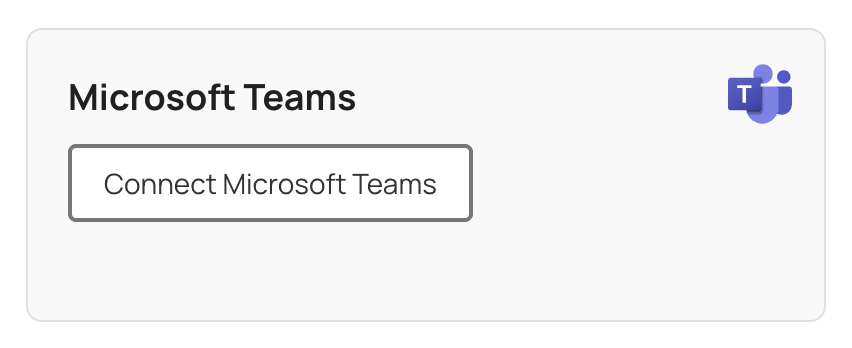
Step 2: Upload Promptless App
- Navigate to the Microsoft Teams admin center
- In the left navigation, under Teams apps, select Manage apps. This section allows you to control which apps are available to install for users in your organization
- Click the Actions > Upload new app button to upload the Promptless Teams app package
- Click Upload to proceed with the app installation
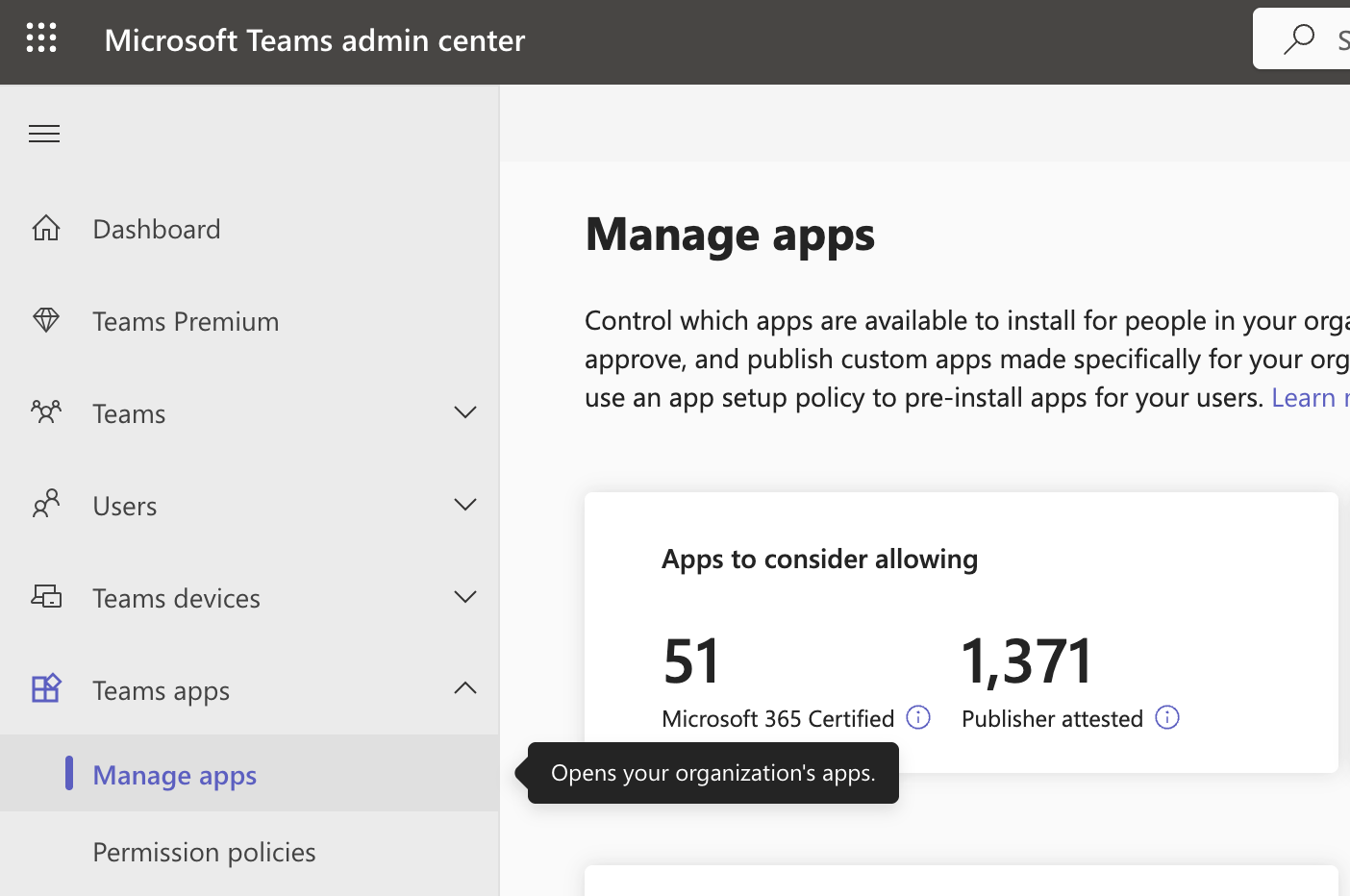
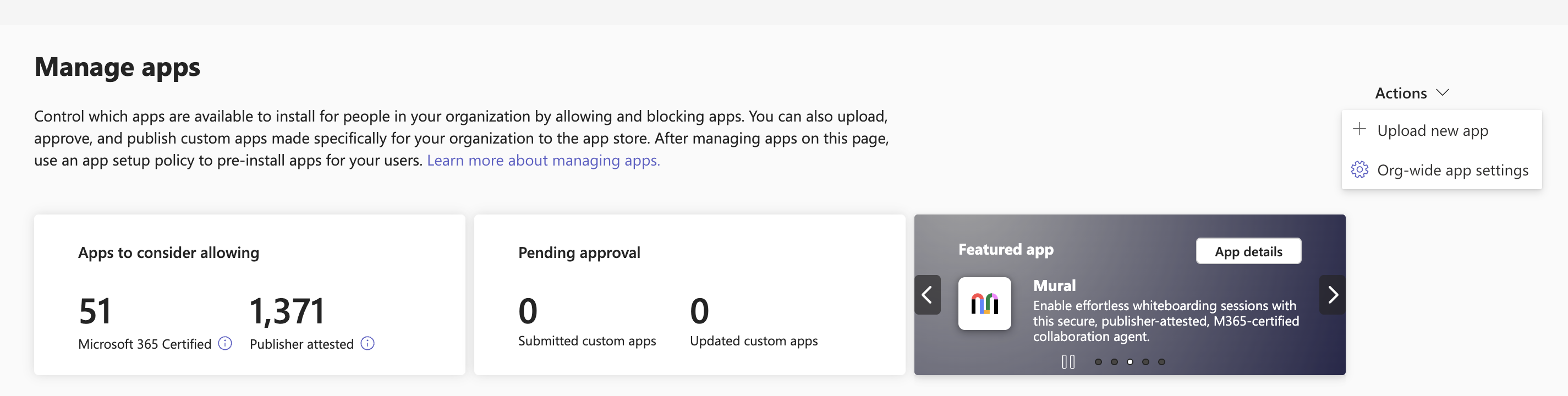
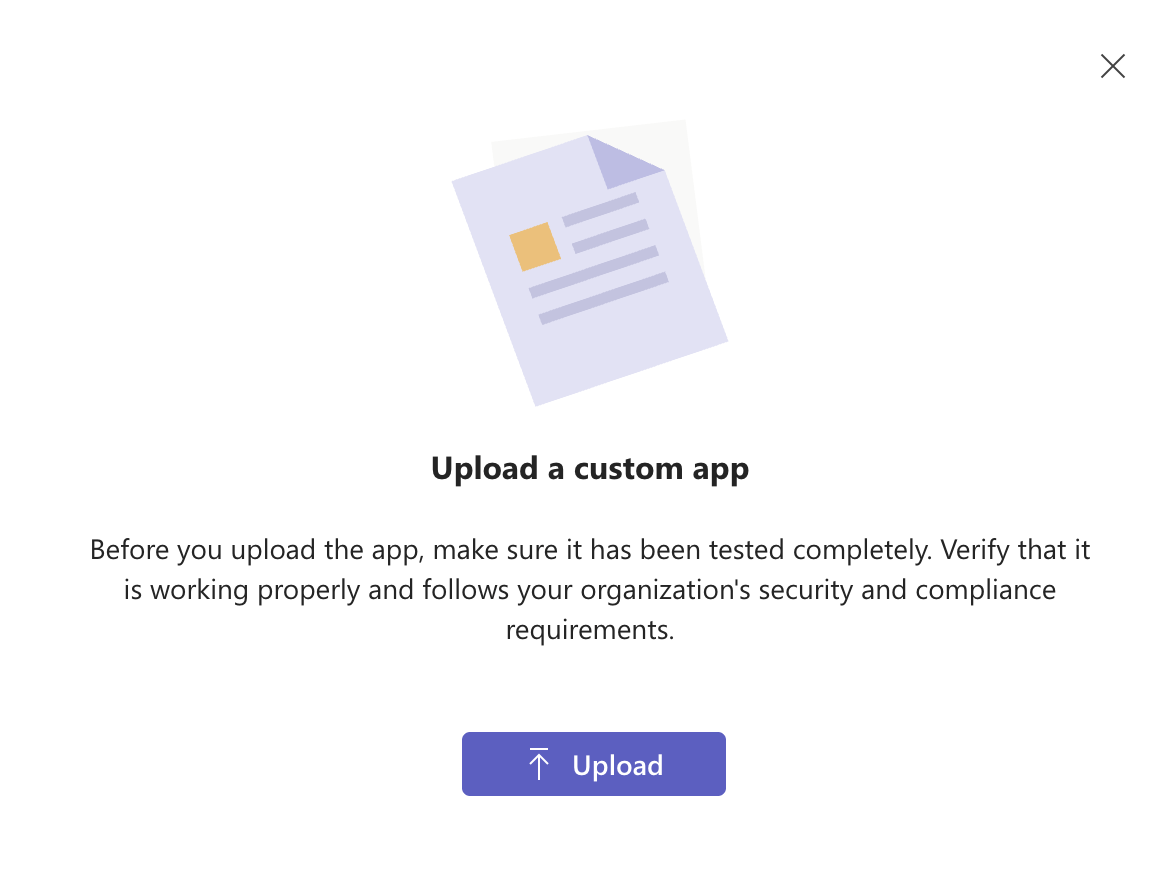
Step 3: Grant Access to Users
- In the left navigation, select Setup policies
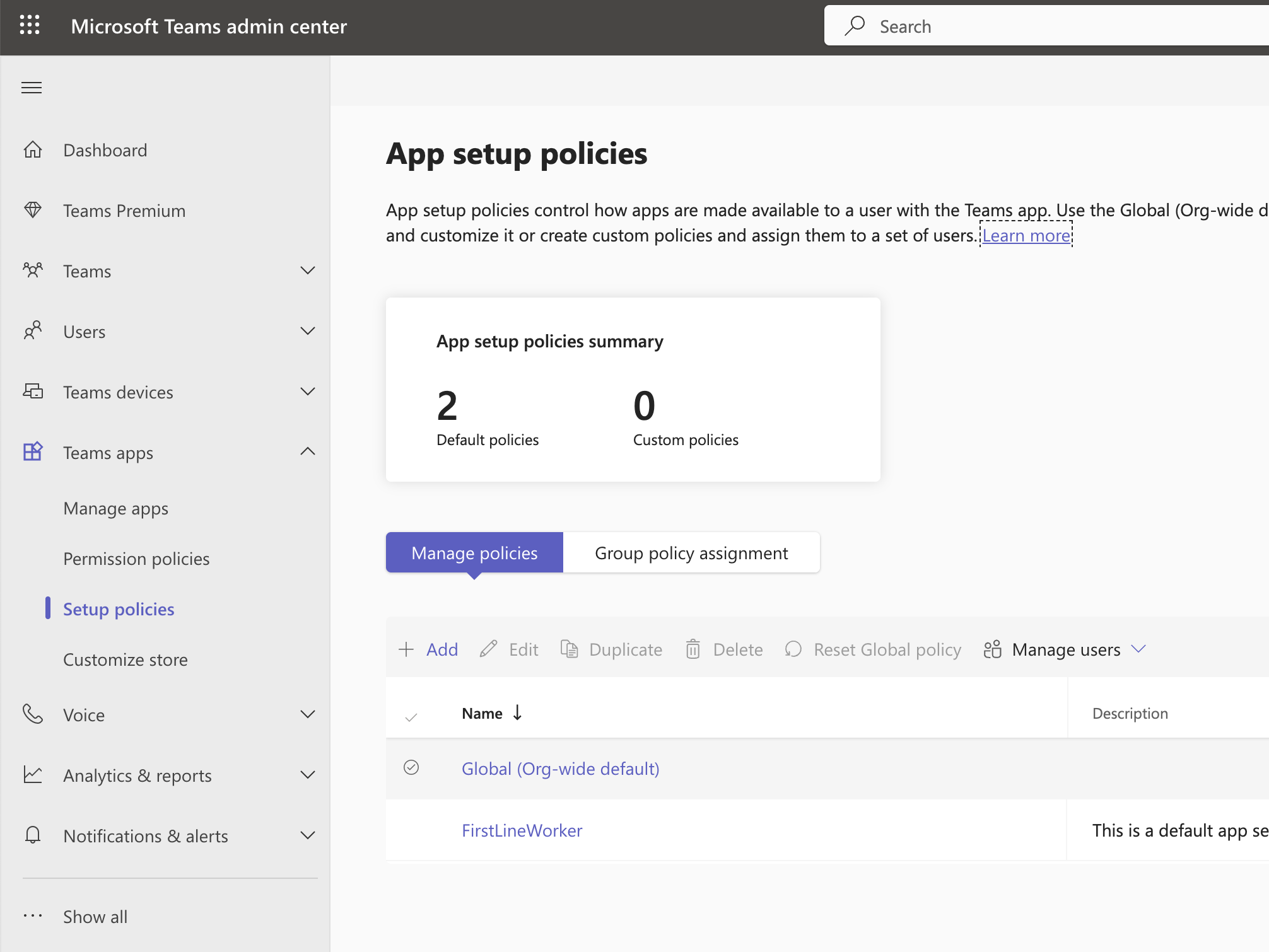
- Select the Global (Org-wide default) policy
- Ensure that Upload custom apps and User pinning are enabled. These settings allow users to install and pin custom apps like Promptless.
- Under Installed apps, click on Add apps
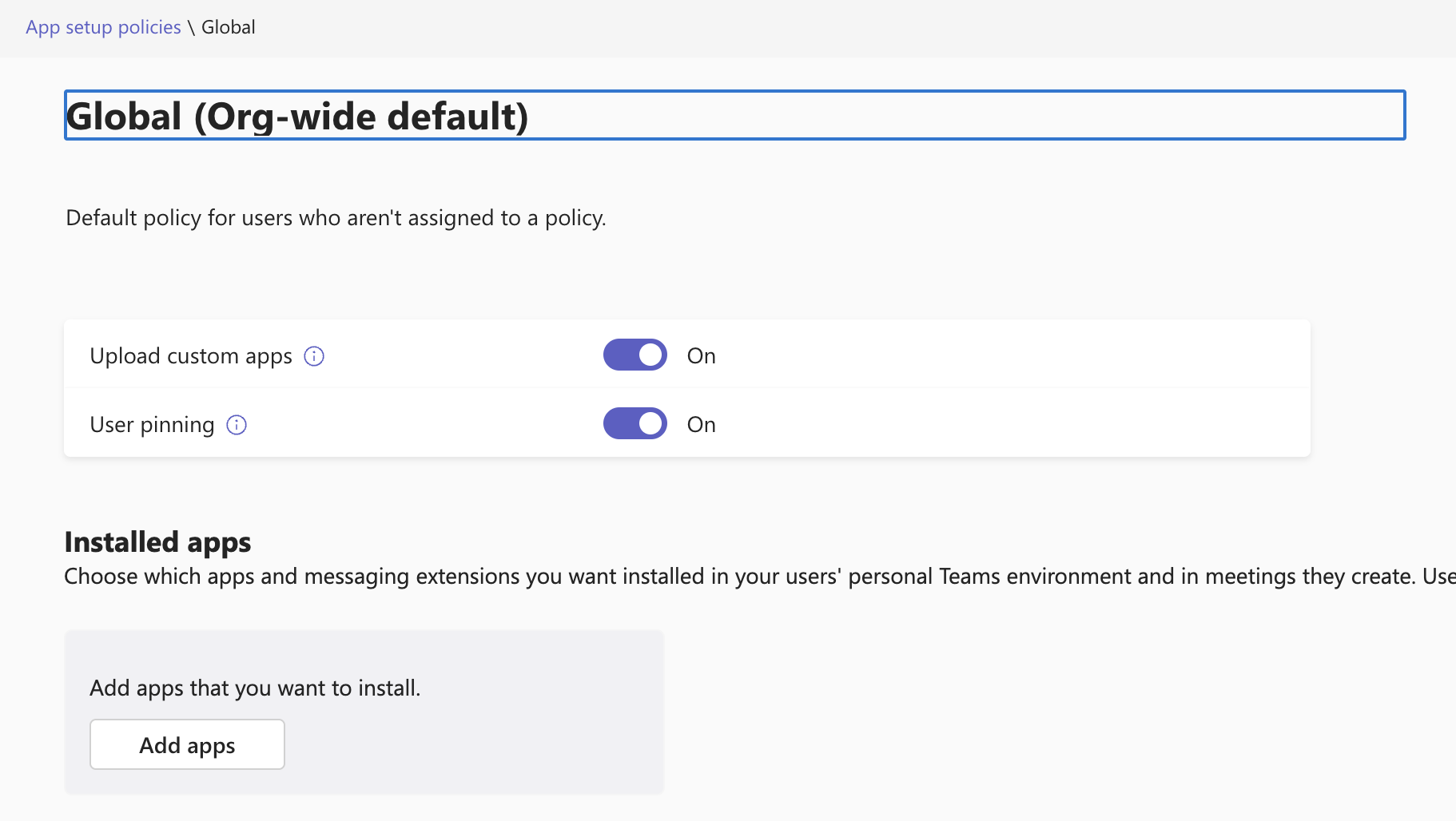
- Search for “Promptless” and add it to the policy
- Click Save to apply the changes
What You Can Do with Microsoft Teams
Once connected, you can use Microsoft Teams for:
- Triggers: Tag @Promptless in channels or DMs to trigger documentation updates
For more details about configuration, see Microsoft Teams Triggers.