Using the Web Interface
Suggestion overview
Each suggestion includes a title and description that explains what changes are being made and why.
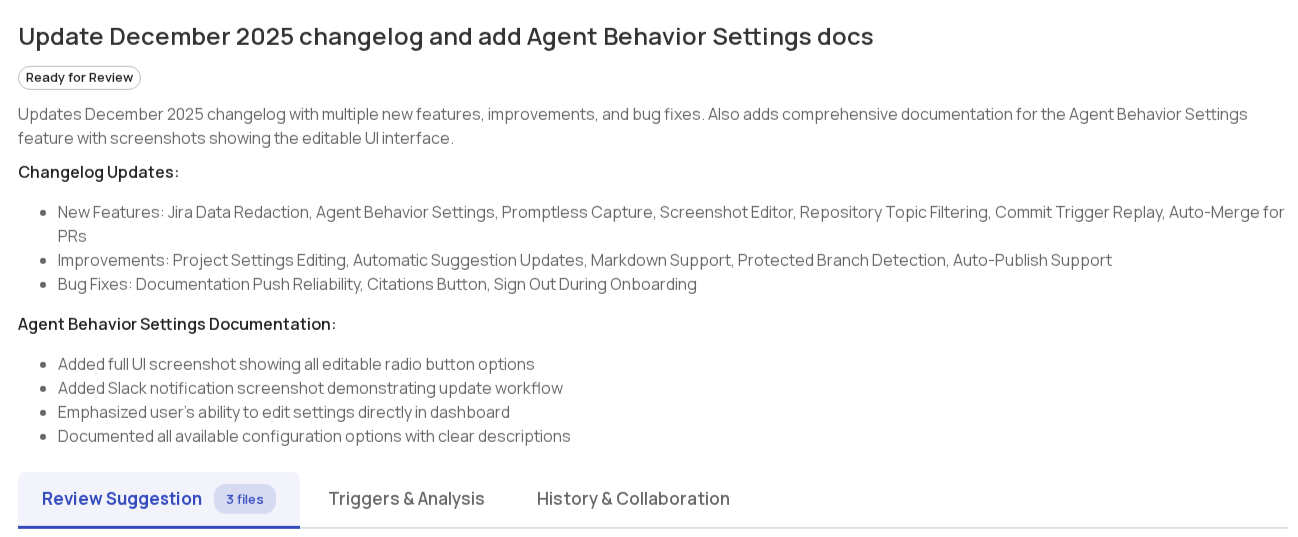
Providing feedback
Promptless offers several ways to provide feedback on suggestions. Learn about all available feedback methods in the Providing Feedback guide.
Triggers page
The Triggers page shows all events that triggered Promptless to review your documentation over the last 30 days. Each entry displays:
- Trigger source: The event that fired (like a GitHub PR or Slack message)
- Status: Whether Promptless completed processing, is still working, or hit an error
- Suggestions created: Whether documentation updates were created from this trigger
- Timestamp: When the trigger happened
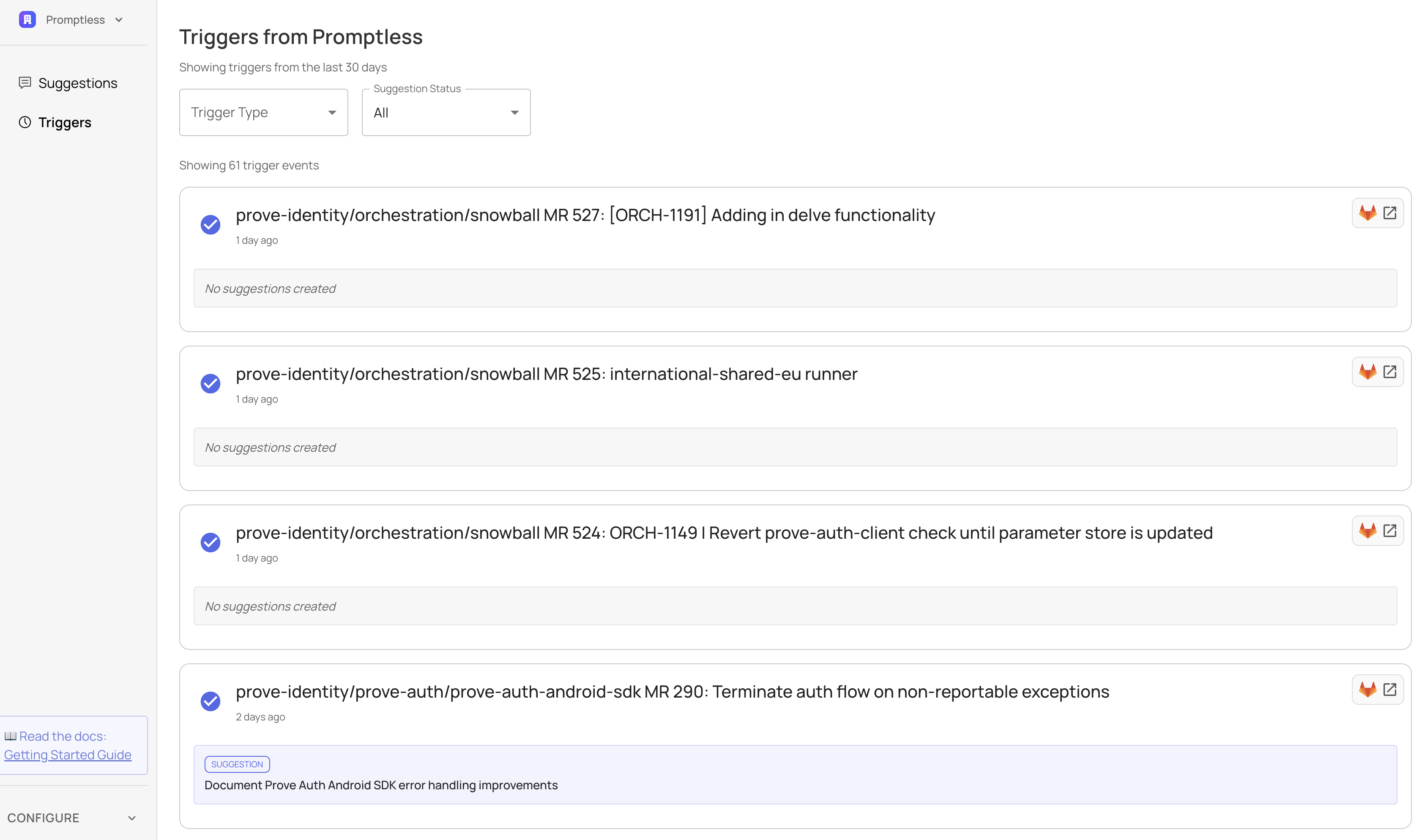
Use the filters at the top to narrow down by trigger type or suggestion status. Click any trigger to see the full details, including what research Promptless did and why it decided to create (or skip) documentation updates.
Need help with the web interface? Contact us at help@gopromptless.ai.