GitHub Enterprise Setup
For GitHub Enterprise Server and GitHub Enterprise Cloud users
If your organization uses GitHub Enterprise Server (self-hosted) or GitHub Enterprise Cloud with specific security requirements, you’ll need to create a custom GitHub App within your enterprise environment to integrate with Promptless.
This setup is required for GitHub Enterprise Server instances and GitHub Enterprise Cloud organizations that don’t allow third-party GitHub Apps. For standard GitHub.com organizations, use the standard GitHub integration instead.
Prerequisites
- GitHub Enterprise admin access to create and configure GitHub Apps
- Network access to Promptless endpoints (see IP whitelisting section)
- Ability to generate and securely store private keys and client secrets
Step 1: Register New GitHub App
- Navigate to your GitHub Enterprise admin settings
- Go to “GitHub Apps” and click “New GitHub App”
- Fill in the basic app information:
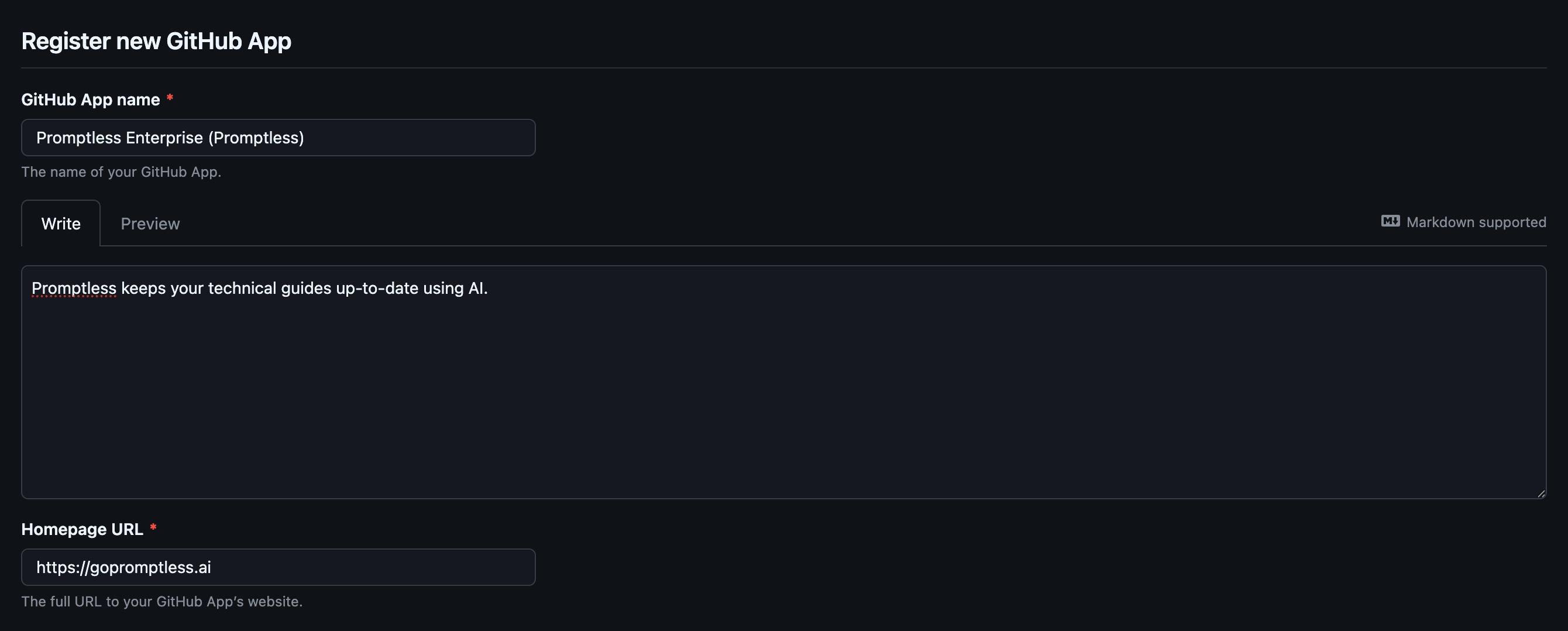
Required App Details
Fill in the following fields in your GitHub App configuration:
- GitHub App name (required): Enter a descriptive name like “Promptless Enterprise” or “Promptless (Your Company Name)”
- Description: Use: “Promptless keeps your technical guides up-to-date using AI.”
- Homepage URL (required):
https://gopromptless.ai
Step 2: Configure Authentication URLs
Set up the callback and redirect URLs for proper authentication flow:
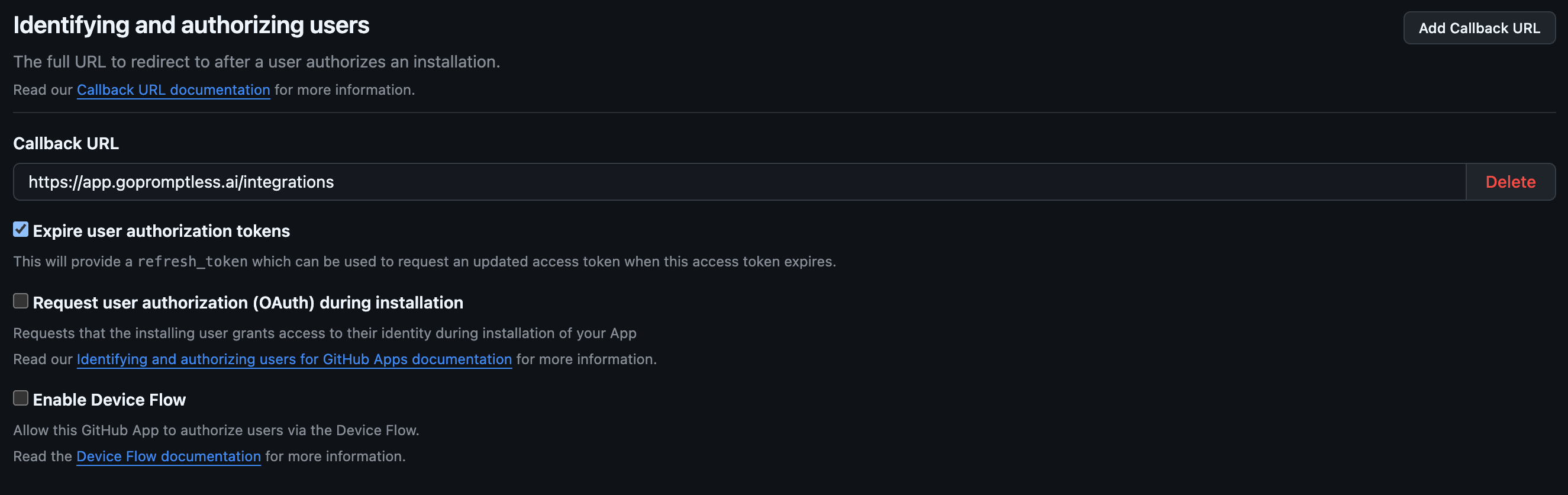
Authentication Configuration
Configure the following URLs in your GitHub App settings:
- Callback URL (required):
https://app.gopromptless.ai/integrations - Setup URL (Post installation) (required):
https://app.gopromptless.ai/integrations/github-redirect

Make sure to check “Redirect on update” to ensure users are redirected to the setup URL after installations are updated (e.g., repositories added/removed).
Step 3: Configure Webhook Settings
Set up webhooks to enable real-time communication between GitHub Enterprise and Promptless:
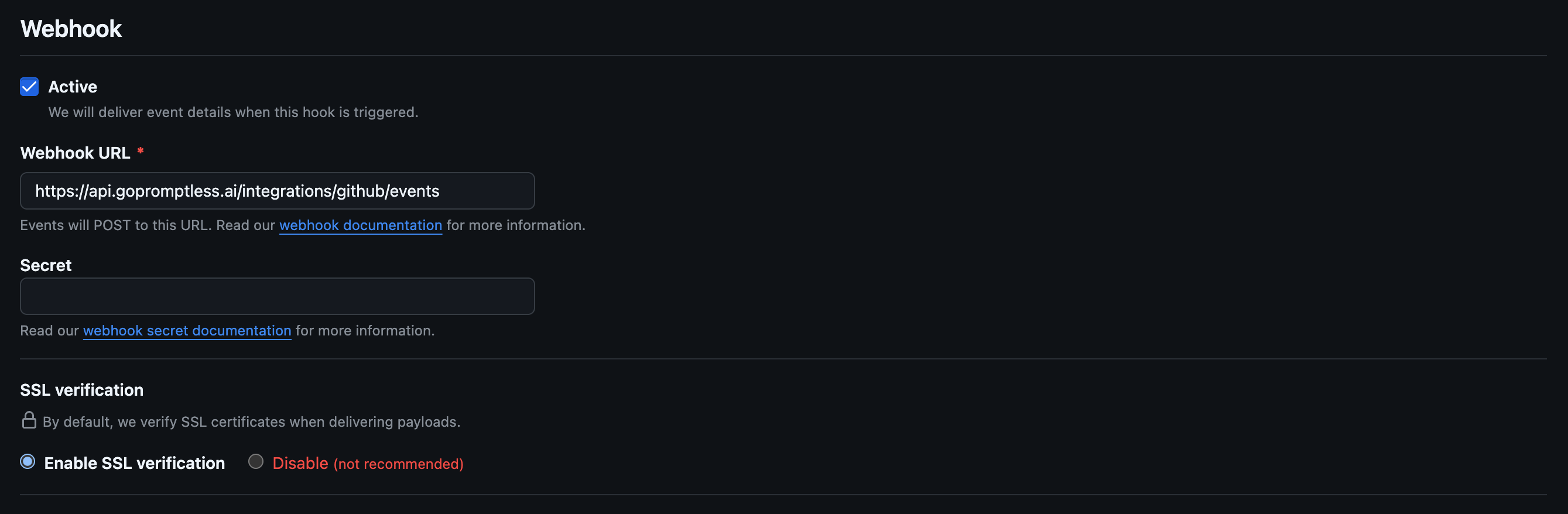
Webhook Configuration
Configure the following webhook settings in your GitHub App:
- Webhook URL (required):
https://api.gopromptless.ai/integrations/github/events - Webhook secret (optional): Leave this field empty or generate a secure secret if required by your security policies
- SSL verification (required): Enable SSL verification (recommended for security)
Step 4: Configure Repository Permissions
Promptless requires specific repository permissions to function properly. Configure these permissions in your GitHub App settings:

Required Repository Permissions
Configure the following permissions for your GitHub App:
Pull Requests - Read and Write

This permission allows Promptless to:
- Read pull request content and metadata
- Create documentation update pull requests
- Add comments to pull requests for feedback
Contents - Read and Write

This permission allows Promptless to:
- Read repository files and documentation
- Create and update documentation files
- Access repository structure and content
Commit Statuses - Read Only

This permission allows Promptless to:
- Read commit status information
- Understand the state of pull requests and commits
Webhooks - Read and Write

This permission allows Promptless to:
- Manage webhook configurations
- Receive real-time notifications of repository events
Step 5: Configure Webhook Events
Select the specific events that should trigger Promptless documentation updates:
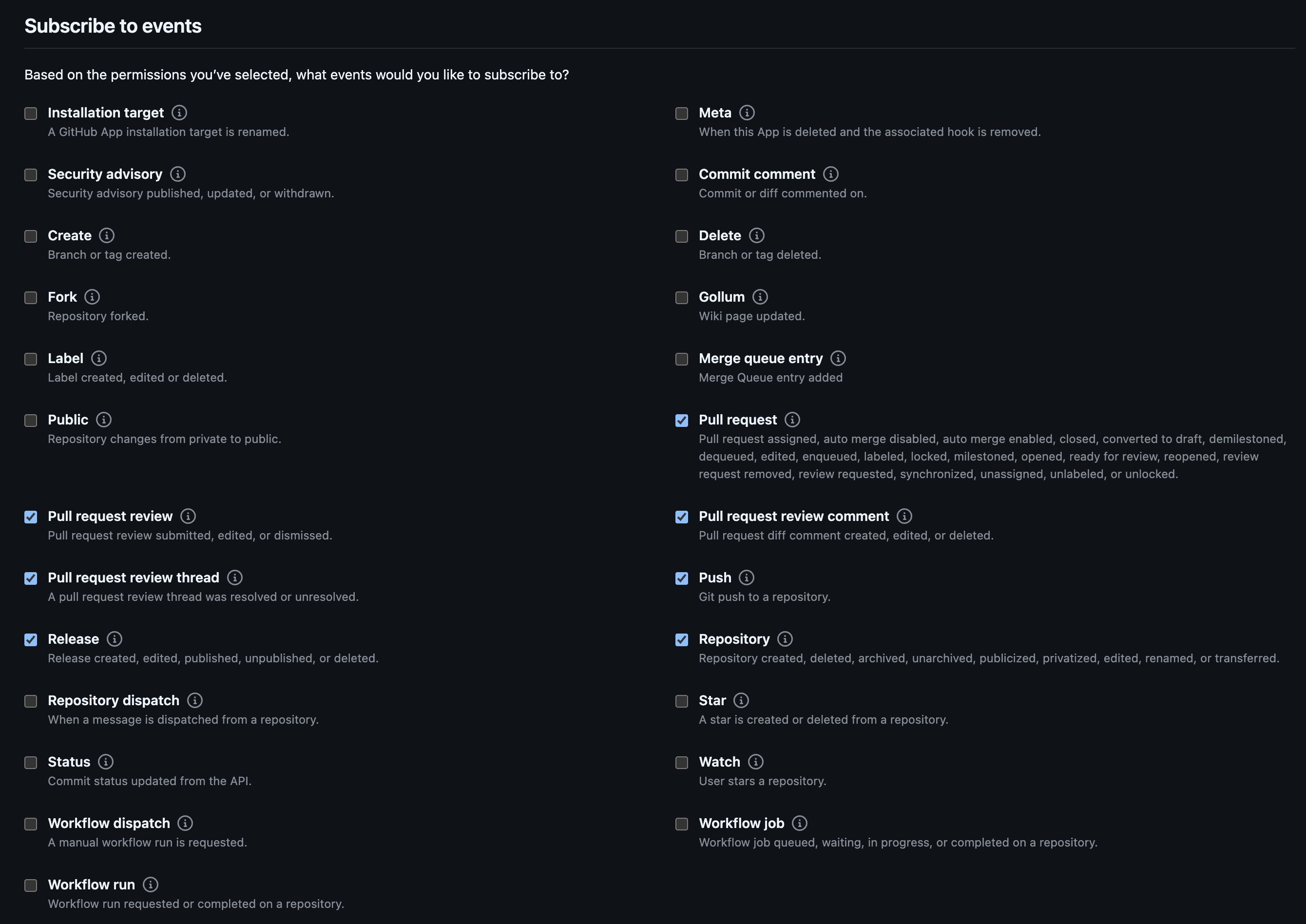
Required Webhook Events
Select the following events to ensure Promptless receives all necessary notifications:
- Pull Request - Triggers when pull requests are opened, updated, or closed
- Pull Request Review - Triggers when pull request reviews are submitted
- Pull Request Review Thread - Triggers when review threads are created or updated
- Pull Request Review Comment - Triggers when individual review comments are made
- Push - Triggers when code is pushed to repositories
- Release - Triggers when releases are created or updated
- Repository - Triggers when repository settings change
Step 6: IP Whitelisting
Add Promptless IP addresses to your network whitelist to ensure proper connectivity:
If your GitHub Enterprise instance is behind a firewall or uses IP restrictions, you must whitelist these IP addresses for Promptless to function properly.
Promptless IP Addresses
Add the following IP addresses to your whitelist:
These IP addresses are required for webhook delivery and API communication. Failure to whitelist them will prevent Promptless from receiving GitHub events and accessing your repositories.
The primary egress IP address for Promptless infrastructure is 3.143.177.103 (NAT gateway). This is the IP address that will appear in your GitHub Enterprise logs for API requests.
Step 7: Generate Credentials
After configuring all settings, generate the necessary credentials:
Generate Private Key
- Scroll to the bottom of the GitHub App settings page
- Click “Generate a private key”
- Download and securely store the
.pemfile - This key will be needed for Promptless configuration
Store the private key and client secret in a secure location. These credentials provide access to your GitHub Enterprise instance and should be treated as highly sensitive information.
Step 8: Install the App
- After creating the GitHub App, install it to your organization or specific repositories
- Choose which repositories Promptless should have access to
- Complete the installation process
Step 9: Connect Your GitHub Enterprise Integration
After configuring your GitHub Enterprise integration, you’ll need to connect it in your Promptless dashboard.
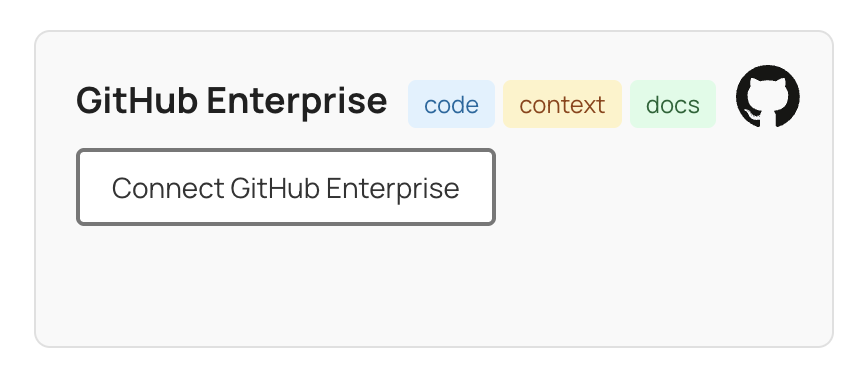
Completing the Connection
To establish the connection:
- Log into your Promptless dashboard at app.gopromptless.ai
- Navigate to the Integrations page
- Locate the GitHub Enterprise integration tile
- Click Connect GitHub Enterprise to establish the connection
You’ll need to have the following information available during the connection process:
- GitHub Enterprise URL: Your GitHub Enterprise instance URL
- App ID: The numeric ID of your created GitHub App
- Client ID: Found in your GitHub App settings
- Client Secret: The secret you generated in Step 7
- Private Key: The
.pemfile you downloaded in Step 7 - Installation ID: Provided after installing the app to your organization
The connection process will authenticate with your GitHub Enterprise instance using the configuration that was set up by the Promptless team. Once connected, you’ll see confirmation that your GitHub Enterprise integration is active and ready to use.
Troubleshooting
Webhook Delivery Issues
- Verify IP addresses are whitelisted
- Check that the webhook URL is accessible from your GitHub Enterprise instance
- Ensure SSL verification settings match your security requirements
- Review GitHub Enterprise logs for webhook delivery errors
Authentication Problems
- Verify all URLs are correctly configured
- Ensure the private key and client secret are valid
- Check that the App ID matches your created GitHub App
- Confirm the installation was completed successfully
Permission Errors
- Review that all required repository permissions are granted
- Ensure the app is installed to the correct repositories
- Verify that webhook events are properly configured
- Check that users have appropriate access to repositories
Support
For assistance with GitHub Enterprise setup, contact:
- Email: hello@gopromptless.ai
- Support: help@gopromptless.ai
The Promptless team can provide guidance on configuration, troubleshooting, and best practices for GitHub Enterprise integrations.