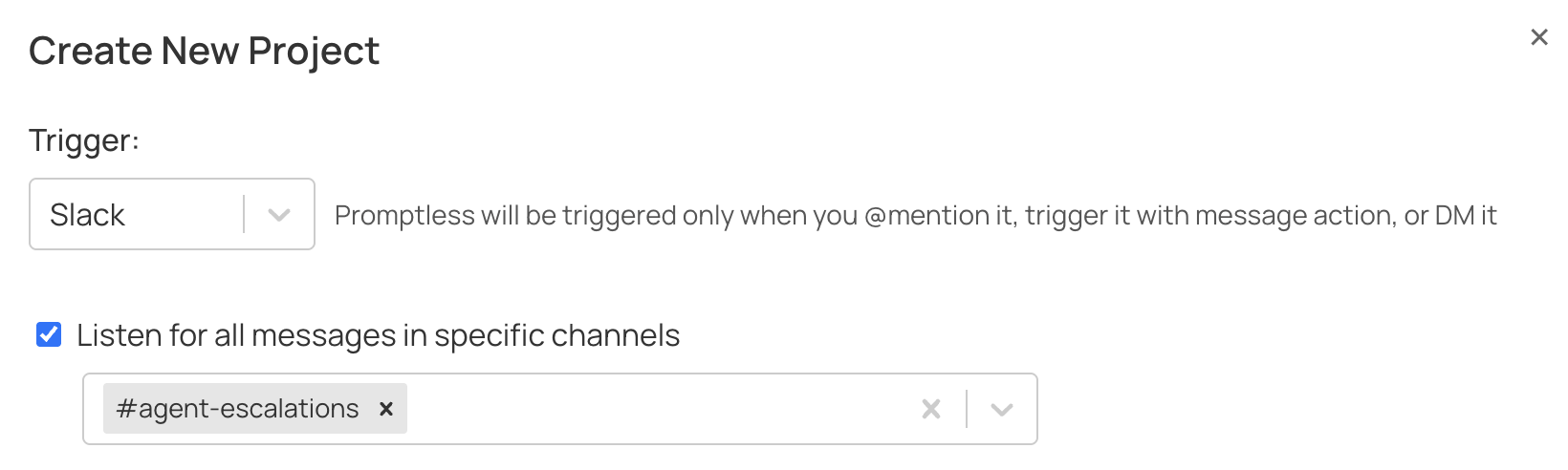Working with Slack
Make sure you have the Slack integration set up before using these features.
Four Ways to Interact
1. Message Actions
Use Slack’s message actions to quickly trigger documentation updates from any message or thread. This is best used when you don’t want to interrupt the flow of the conversation.
Access Message Actions
Click the three dots (⋯) menu on any Slack message to open the message actions menu.
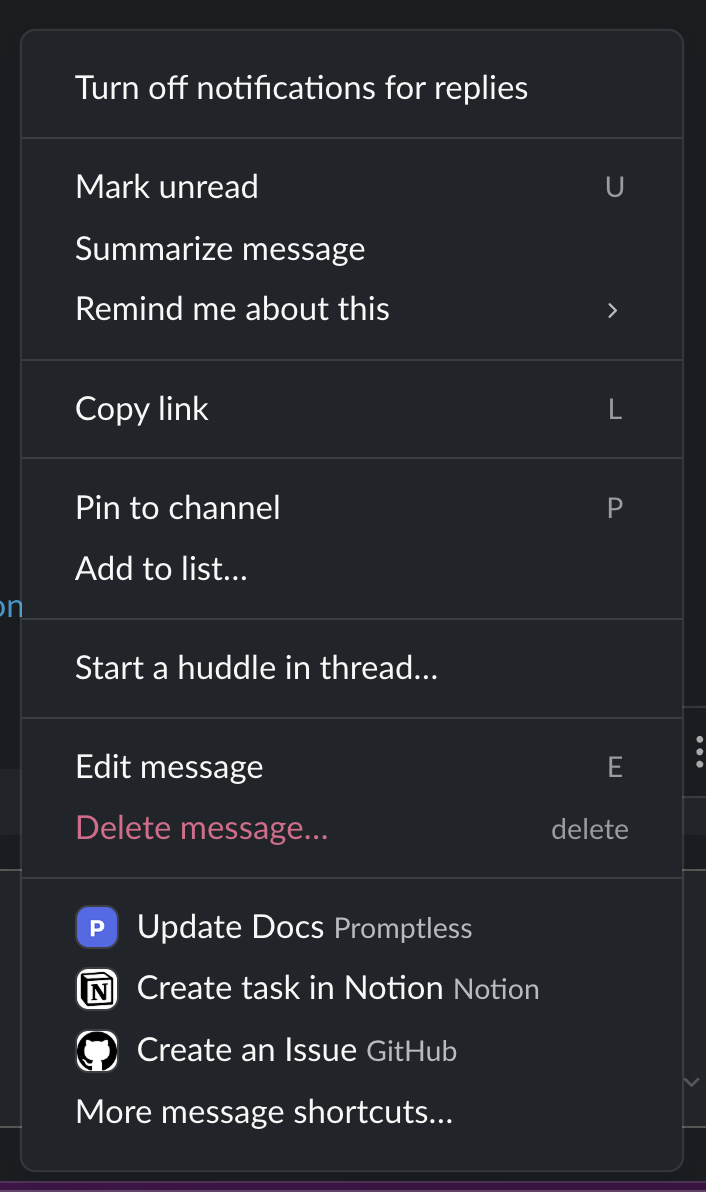
2. Channel Mentions
Tag Promptless directly in any channel to trigger documentation updates from ongoing discussions.
Mention Promptless
Tag Promptless bot in a new message or in a thread reply in a channel, along with instructions about how to update the docs, you can add internal and external links, slack links, as well as images. Don’t forget to add Promptless bot to the channel if you’re tagging it for the first time!
Editing Suggestions in Slack
Promptless will reply in the thread once it’s done draft updates. From there, you can add follow-on instructions in the same thread to tell Promptless to edit the suggestion. You must still tag @Promptless in your follow-up messages to ensure Promptless sees and processes your additional guidance or corrections.
Example Instructions
3. Direct Messages (DMs)
Send direct messages to Promptless for private documentation requests or when you have very specific instructions.
Using Images and File Attachments
You can attach images and files when you trigger Promptless in Slack to provide additional context. Include screenshots, diagrams, design mockups, API responses, or configuration files in the same thread where you tag @Promptless or use the “Update Docs” action.
When you trigger Promptless, it reviews all text and attached files in the thread. If an image or file content is valuable for the documentation, Promptless incorporates it into the suggested updates.
Examples
Adding a screenshot to explain a feature
Including an architecture diagram
Documenting an error message
Using design specs
For technical details about how images are processed and managed, see the Slack Integration page.
4. Passive Channel Listening
Have Promptless automatically monitor specific Slack channels and create documentation updates without requiring @mentions or message actions. This is ideal for documentation-focused or support channels where discussions frequently reveal documentation needs.
When passive listening is enabled, Promptless monitors all messages in your selected channels and automatically creates documentation suggestions when threads become inactive.
Open Project Settings
Go to the projects page and click the edit button on your Slack trigger project.
Will Promptless create a new suggestion for every new message in the thread?
No. When passive listening is enabled, Promptless waits for a thread to go quiet before analyzing it. This prevents creating redundant suggestions as conversations evolve.
If new messages are added to a thread that Promptless has already processed, Promptless can update its existing suggestion rather than creating a duplicate. This means even if there are multiple triggers for the same thread, you’ll see updates to a single suggestion rather than a flood of separate suggestions.
Tip: If you @mention Promptless in a thread that’s being passively monitored, it will trigger immediately rather than waiting for the thread to go quiet.
Passive listening is completely opt-in. Promptless only monitors channels you explicitly select in your project configuration. You can add or remove channels at any time.
Need help with Slack interactions? Contact us at help@gopromptless.ai.