Slack Integration
Used for: Triggers
Promptless integrates with Slack through our official Slack App, enabling automated documentation updates based on team communication and support conversations.
Installation
- Click “Connect Slack” from the integrations page.
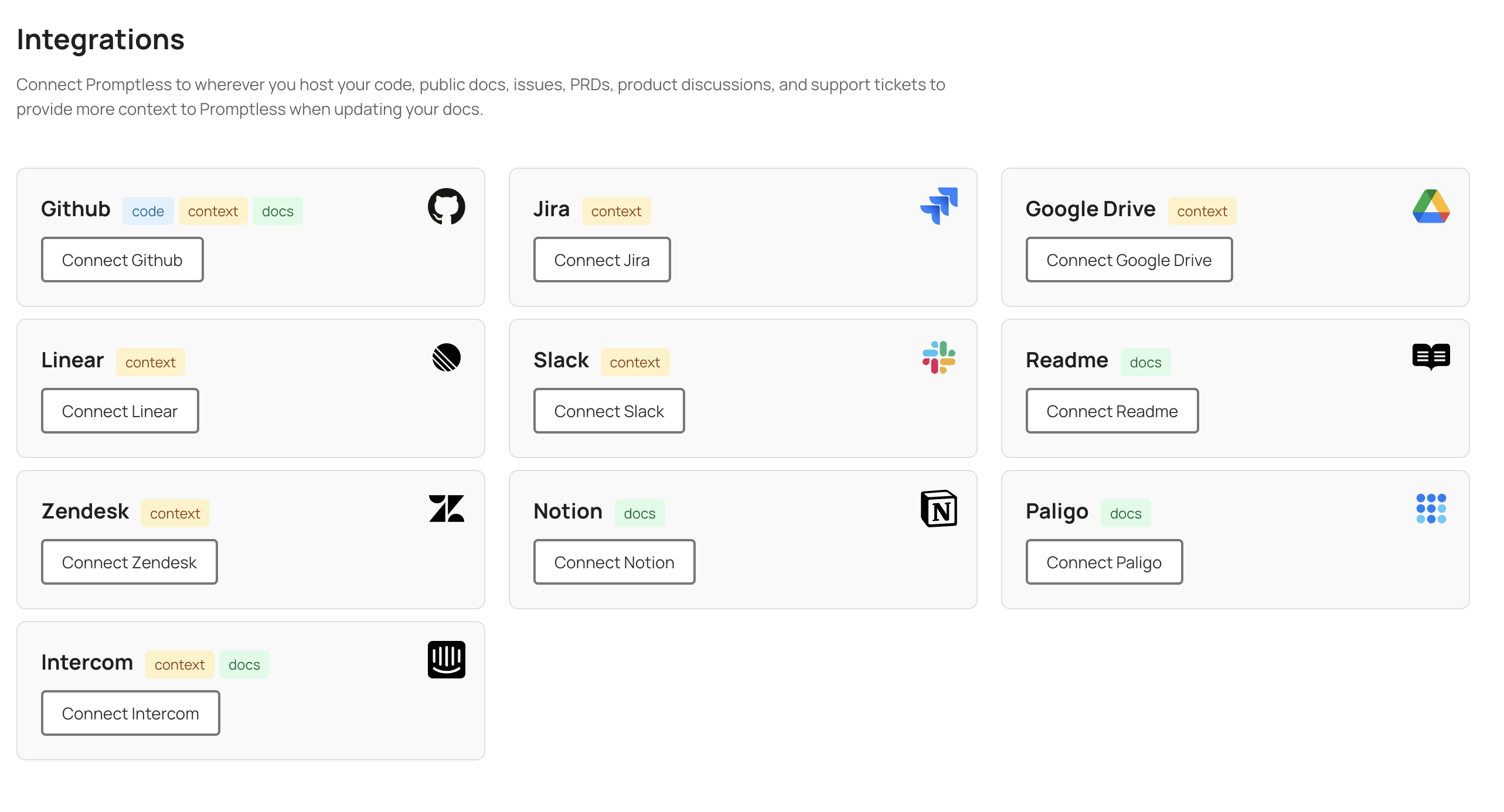
- You’ll be redirected to Slack to install the Promptless app. Be sure to select the right workspace to install Promptless.
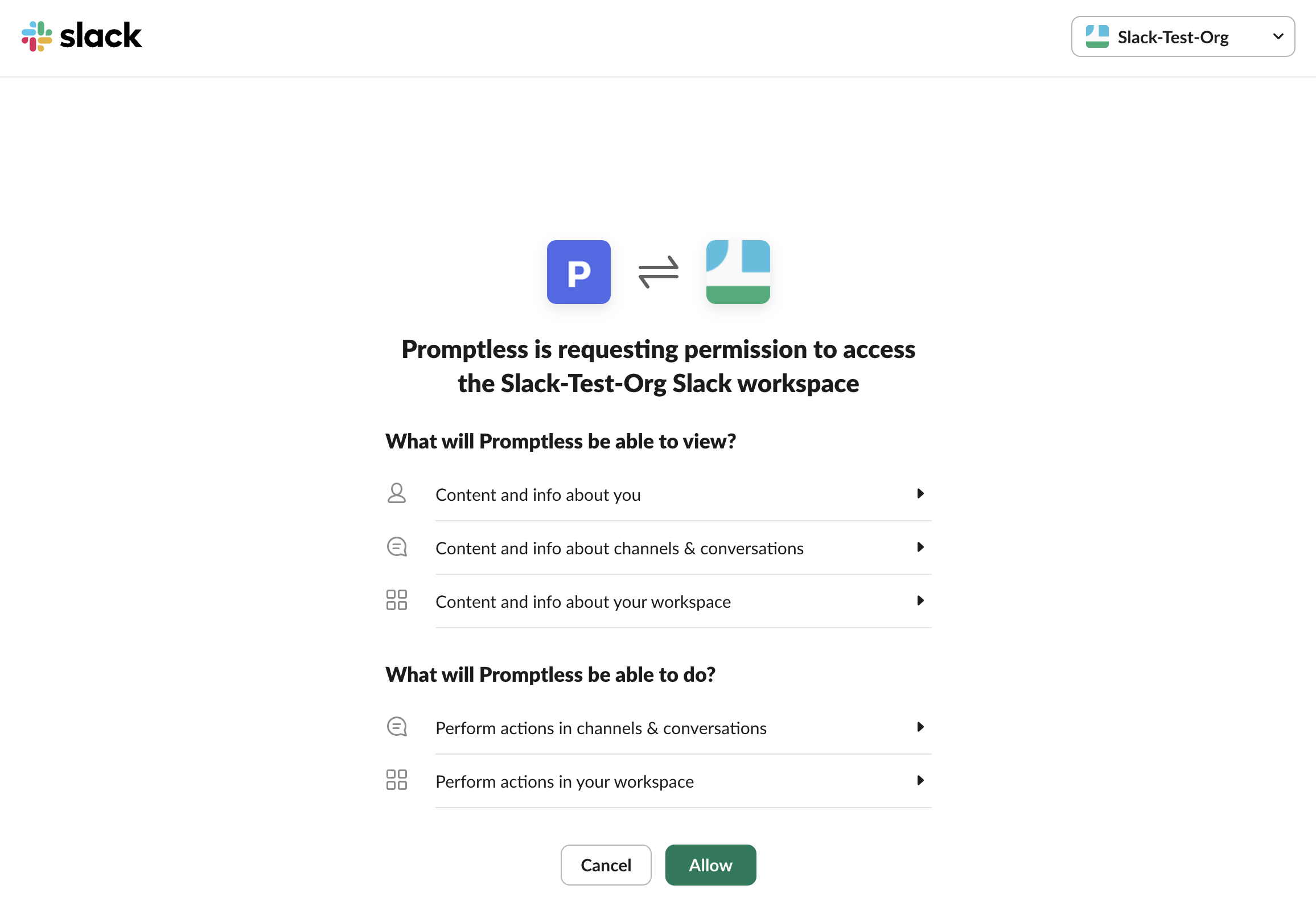
- Review and approve the requested permissions for the Promptless Slack app. Promptless requires these permissions to be able to be triggered from the right events in Slack and to notify your team when updates are available.
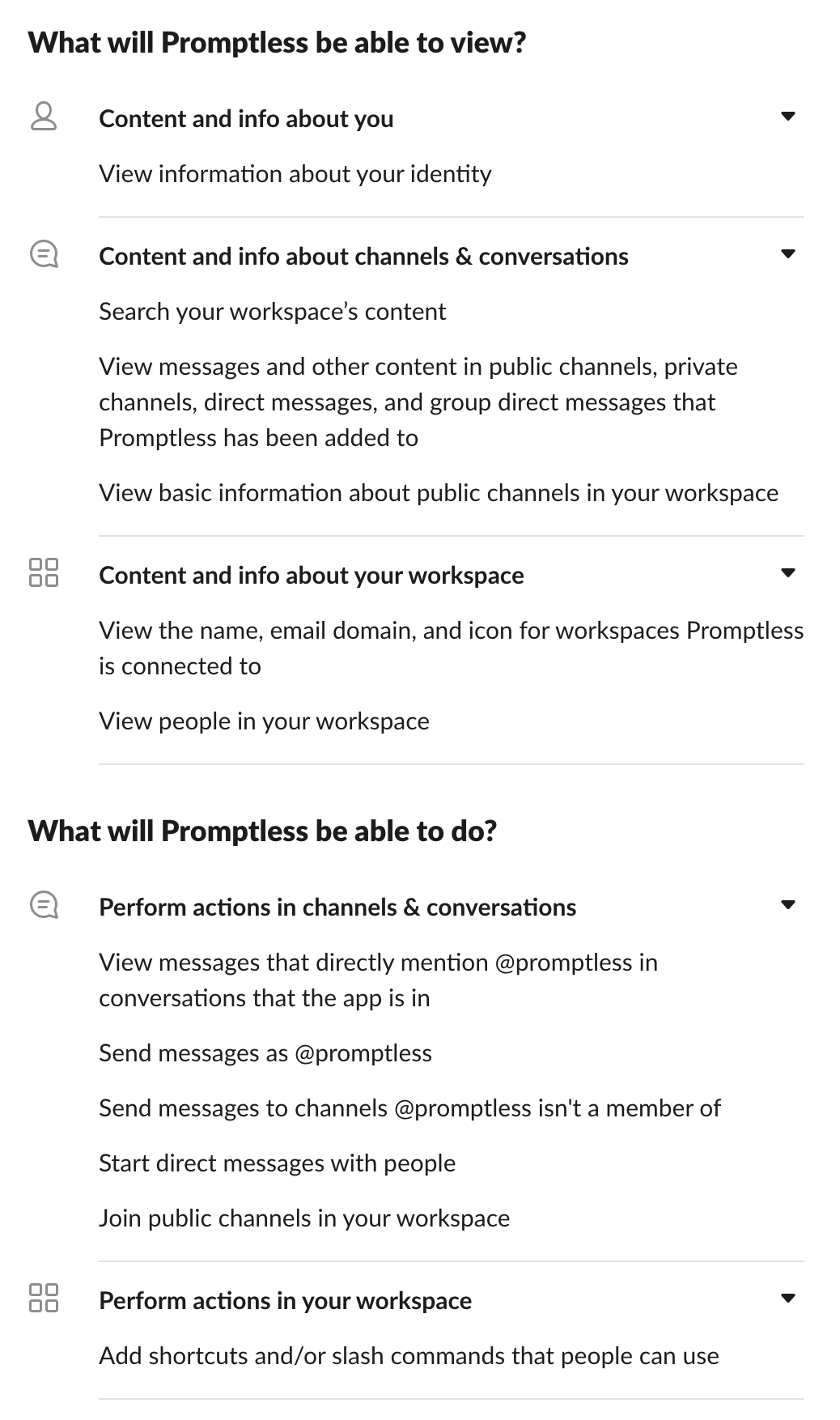
- Verify that Slack is connected in the integrations page.
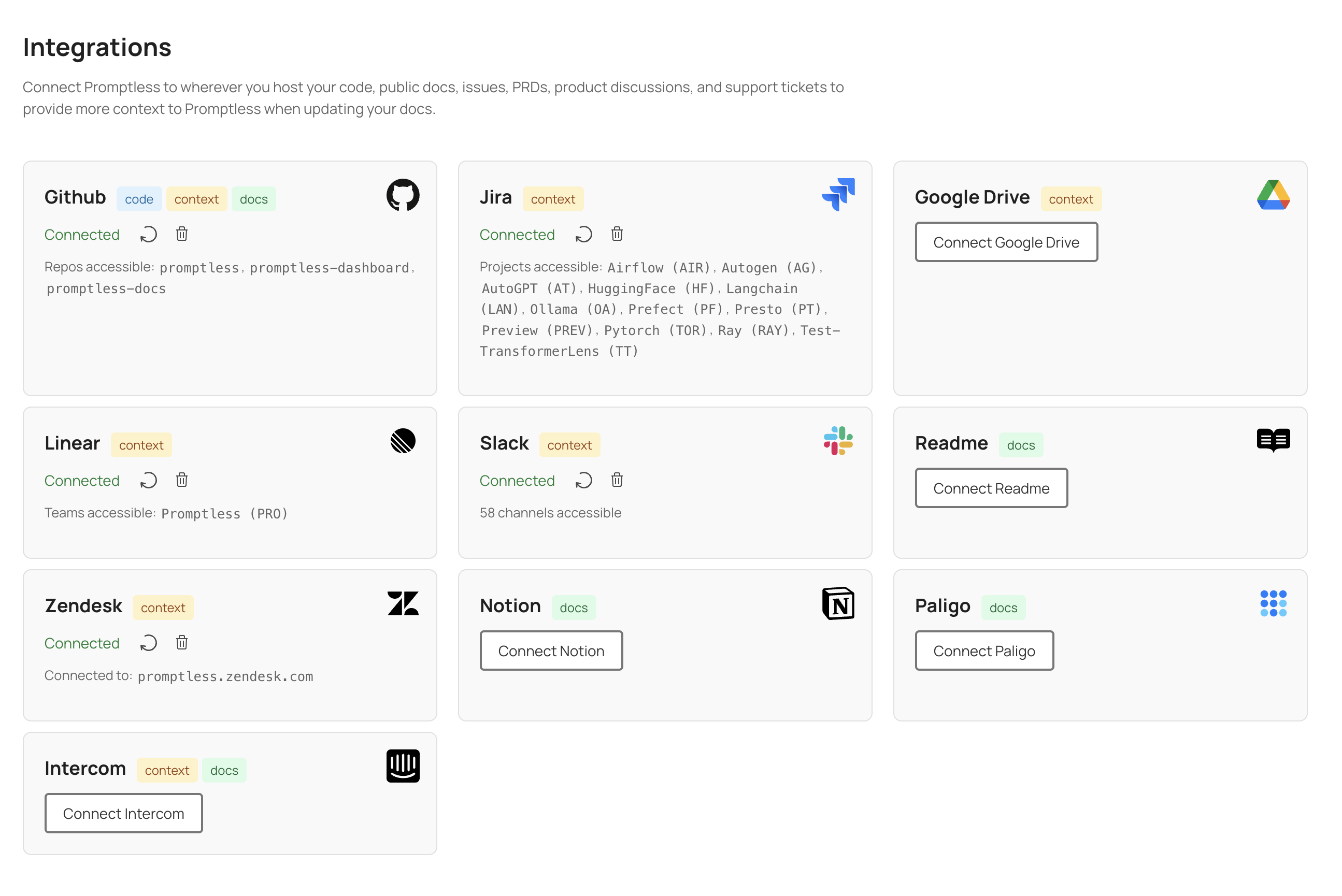
Project Setup and Permissions
After installing the Slack app, you can configure new projects in the projects page to be set up to trigger from Slack.
Below is an example of a project that is set up to trigger from Slack.
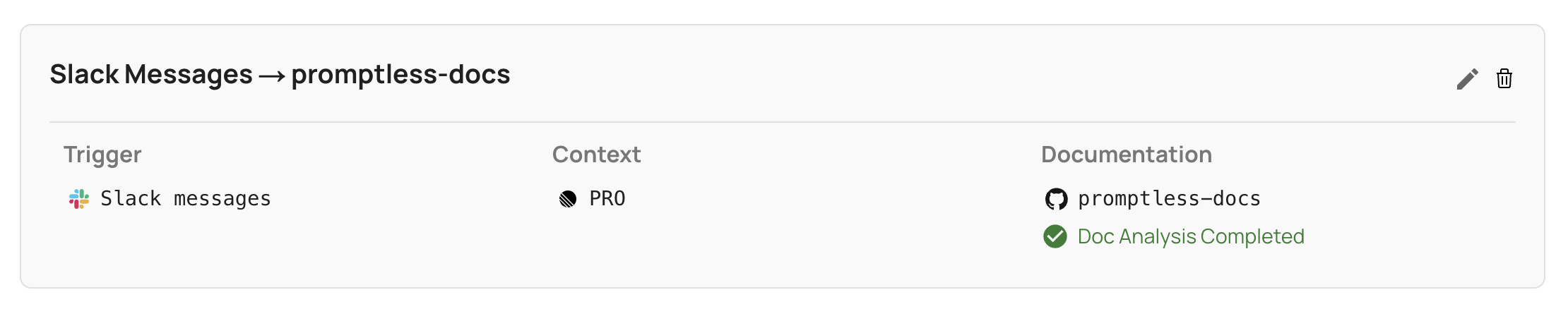
Once the Project is created, you will be able to trigger Promptless by writing @Promptless in a Slack channel, or by clicking Slack “Update Docs” message action on any thread. When you perform either of these actions, Promptless will pull the entire thread it was tagged in, and identify the right documentation updates based on the contents of that thread.
Note: Promptless cannot read threads in private channels that it has not been invited to.
Image Processing in Slack Threads
Promptless can now process images shared in Slack threads when triggered, enhancing documentation with visual elements when appropriate.
How It Works
-
When you tag @Promptless or use the “Update docs” message action in a thread containing images, Promptless will analyze both the text and images in the thread.
-
Promptless evaluates whether the images provide valuable context that should be included in the documentation.
-
If an image is deemed relevant, Promptless will:
- Upload the image to a secure S3 bucket managed by Promptless
- Include the image in the documentation updates it suggests
- Format the image appropriately for the documentation platform
-
When reviewing the suggestion in the Promptless app, you’ll see the added images at the bottom of the review interface, allowing you to approve or reject their inclusion.
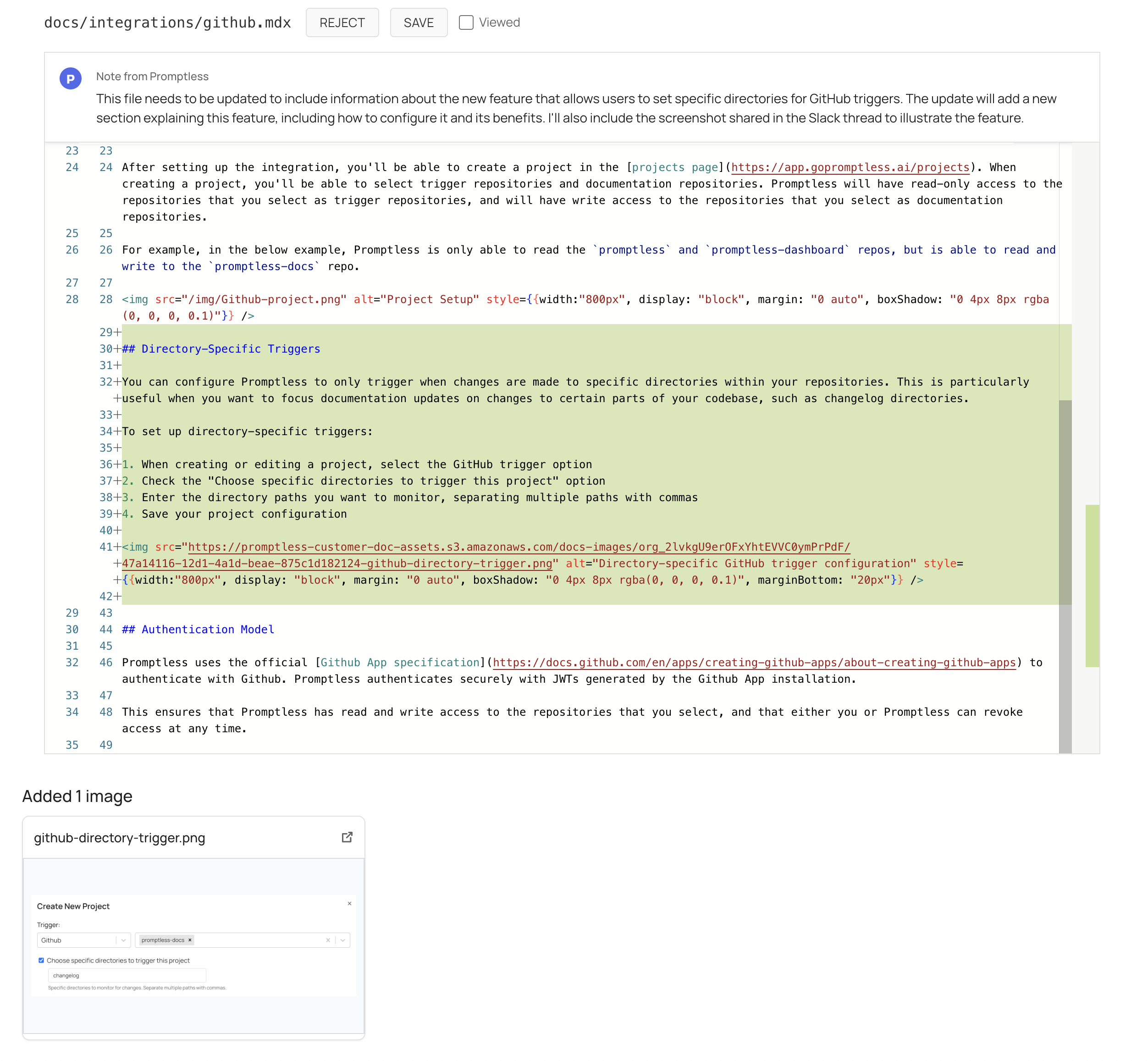
Managing Images
After images have been added to your documentation, you can manage them through the Promptless dashboard:
- Navigate to the Change History page for the specific documentation update
- Scroll to the Created Assets section at the bottom of the page
- From here, you can:
- View a preview of each image
- Copy the URL of an image to use elsewhere
- Delete an image if it’s no longer needed
Important: When you delete an image, it is permanently removed from both the database and storage. If the image is referenced in any documentation, you will need to manually update that content to remove or replace the reference to the deleted image.
Permission Requirements
This feature requires additional Slack permissions to access images in threads. If you installed the Slack app before this feature was released, you’ll need to reinstall it:
- Go to the integrations page
- Delete the existing Slack integration
- Re-add the Slack app to grant the new permissions
Note: Currently, image processing is only supported for images directly shared in Slack threads. Images from other sources (such as changelogs or external links) are not automatically processed.
Authentication Model
Promptless uses Slack’s official App authentication, which provides:
- Secure OAuth 2.0 token-based authentication
- Granular permission scopes
- Ability to revoke access at the workspace or channel level
- Regular token rotation for enhanced security